I’ve been following the Running Page project for a long time, and today I finally deployed it on my blog. Running Page is an open-source project that visualizes workout data, supports summarizing running records, generates heatmaps, and integrates with MapBox to display routes. This post will share how to automate the build and deployment of static pages using GitLab CI/CD and integrate Apple Shortcuts for one-click deployment.
Preparation
The official documentation supports automatic deployment via Vercel (recommended) and GitHub Pages, but I prefer hosting it on my own server. Since I already have a GitLab setup, I decided to give it a try.
The required environment includes:
- GitLab CE Repository: I previously set up a private GitLab instance at home to host my code and automate blog deployments.
- GitLab Runner: Install a GitLab Runner to execute workflows.
- Server: I purchased a small server from Racknerd to host my blog.
- Running Data: The official documentation supports importing data from various platforms. I primarily use Keep, so I just need to prepare my account credentials.
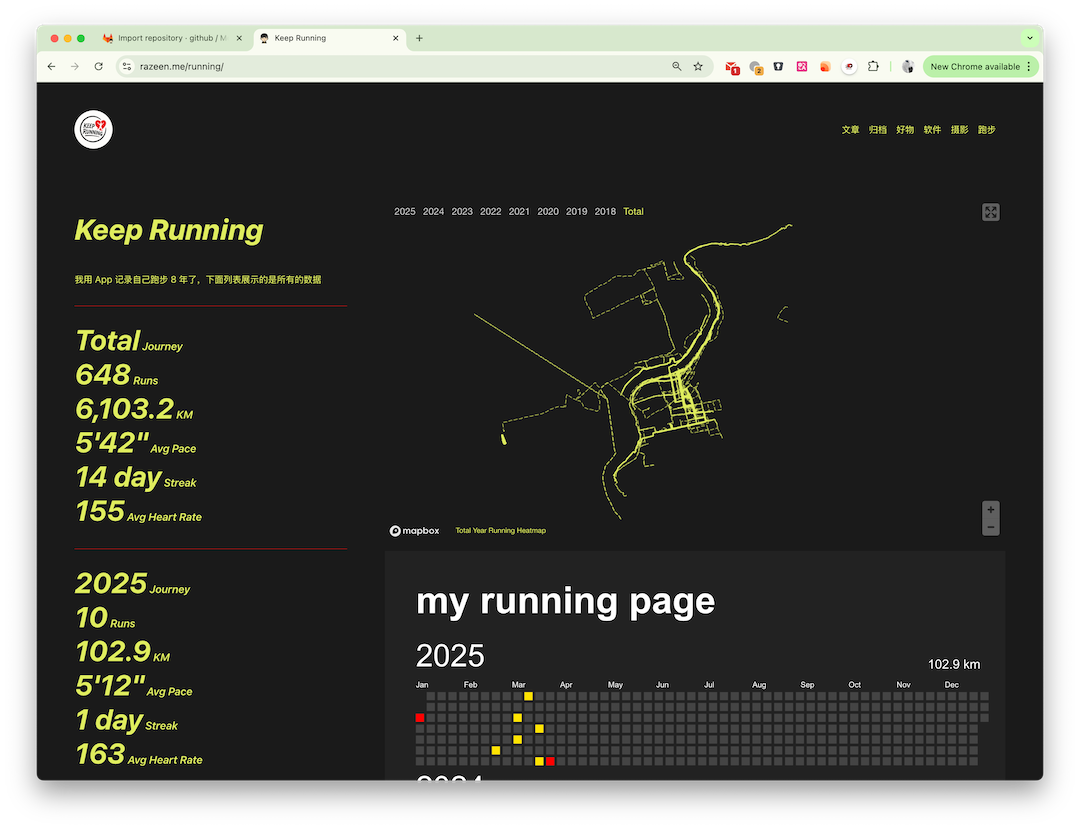
Building the Page
Importing the Repository
GitLab has a handy feature to directly import projects from GitHub. Using this, I imported the Running Page repository into my private repository.
I encountered two import failures, likely due to network issues. Retrying resolved the problem.
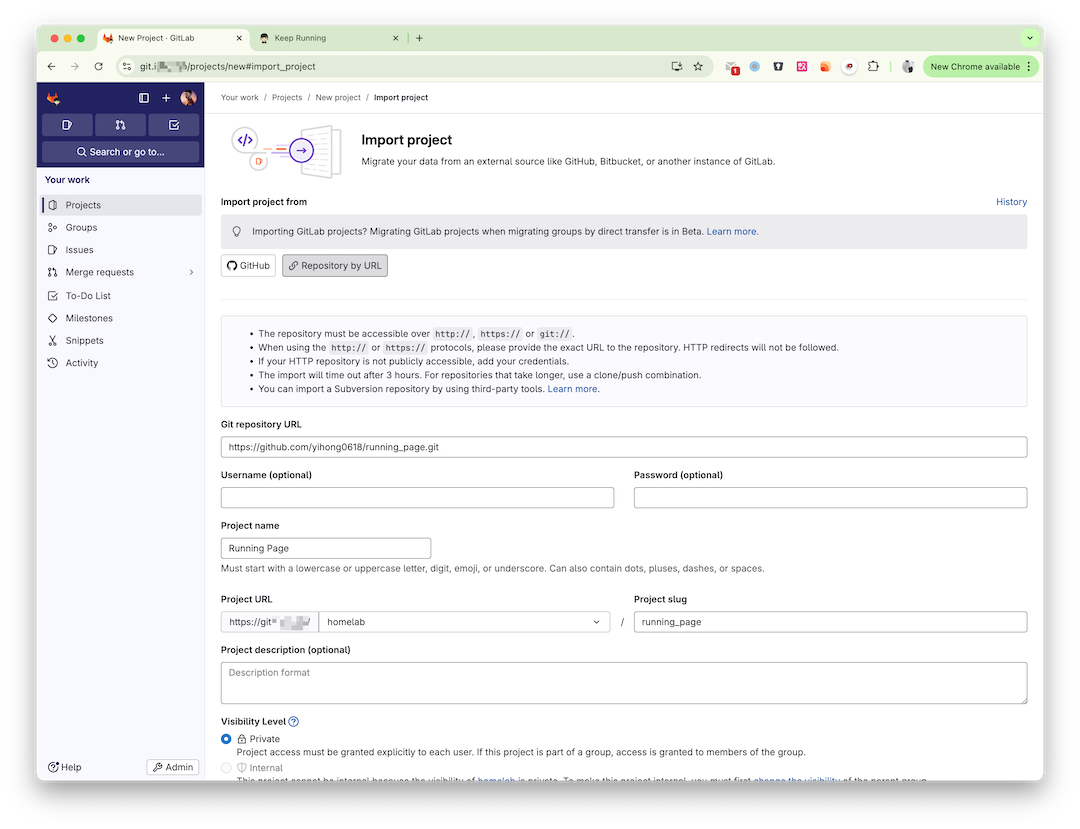
Custom Modifications
Running Page supports customizing site titles and other information. The official documentation provides detailed instructions, so I won’t elaborate here.
However, I recommend making modifications on a separate branch to facilitate future maintenance and updates.
Recently, ChatGPT’s image generation feature has been amazing. I created a new logo following the original style 😄
If you want to host the page in a subdirectory (e.g., /running/), set the PATH_PREFIX environment variable or directly modify vite.config.ts to base: process.env.PATH_PREFIX || '/running/'.
Building and Deploying
Next, automate the build process using CI/CD. The official repository’s Dockerfile can be used to build the static page. The steps are straightforward:
graph LR
B[Build with Docker] --> C[Copy static files from Docker]
C --> D[Save build artifacts]
D --> E[Push files to server with rsync]
For security, add your credentials and server private key to the project’s Settings > CI/CD > Variables. I added three variables:
- Keep login phone number:
KEEP_LOGIN_PHONE - Keep login password:
KEEP_LOGIN_PASSWORD - Blog server private key:
BLOG_SSH_PRIVATE_KEY(Generate a dedicated private key for deployment and configure the public key on the server).
When adding variables, enable Masked and avoid enabling Protect variable unless your branch is protected; otherwise, the values won’t be accessible during builds.
Here’s the .gitlab-ci.yml configuration:
image: docker:latest
stages:
- build
- deploy
build:
stage: build
tags:
- linux01
script:
- docker build --build-arg app=Keep --build-arg keep_phone_number=$KEEP_LOGIN_PHONE --build-arg keep_password=$KEEP_LOGIN_PASSWORD --build-arg YOUR_NAME="Razeen" -t running-page:$CI_COMMIT_SHA .
- docker create --name temp_container running-page:$CI_COMMIT_SHA
- docker cp temp_container:/usr/share/nginx/html ./dist
- docker rm temp_container
- mkdir -p artifacts
- cp -r dist/* artifacts/
artifacts:
paths:
- artifacts/
expire_in: 1 week
allow_failure: false
deploy:
stage: deploy
tags:
- homelab01
script:
- mkdir -p ~/.ssh
- echo "$BLOG_SSH_PRIVATE_KEY" > ~/.ssh/id_rsa
- chmod 600 ~/.ssh/id_rsa
- echo -e "Host *\n\tStrictHostKeyChecking no\n" > ~/.ssh/config
- chmod 600 ~/.ssh/config
- rsync -avz -e 'ssh -p 2222' --delete artifacts/ [email protected]:/www/running/
dependencies:
- build
allow_failure: false
Configure the server’s nginx path:
location /running {
root /www/;
index index.html index.htm;
}
Triggering with Shortcuts
The above CI/CD configuration is ready, but it lacks a trigger. To simplify updates, I used Apple’s Shortcuts app.
In the project settings under Settings > CI/CD > Pipeline trigger tokens, add a trigger token. Use the token to trigger the workflow via a POST request, e.g.:
# https://git.isw.app/ => GitLab URL
# 25 => Project ID
# REF_NAME => Branch or tag (I trigger a specific branch)
# glptt-xxxxx => Trigger token
https://git.razeen.app/api/v4/projects/25/ref/REF_NAME/trigger/pipeline?token=glptt-xxxxx
Use the “Get Contents of URL” action in Shortcuts to trigger the workflow with a POST request. Add a “Show Alert” action to display the response. Assign a logo to the shortcut, save it, and add it to your home screen for one-click triggering.
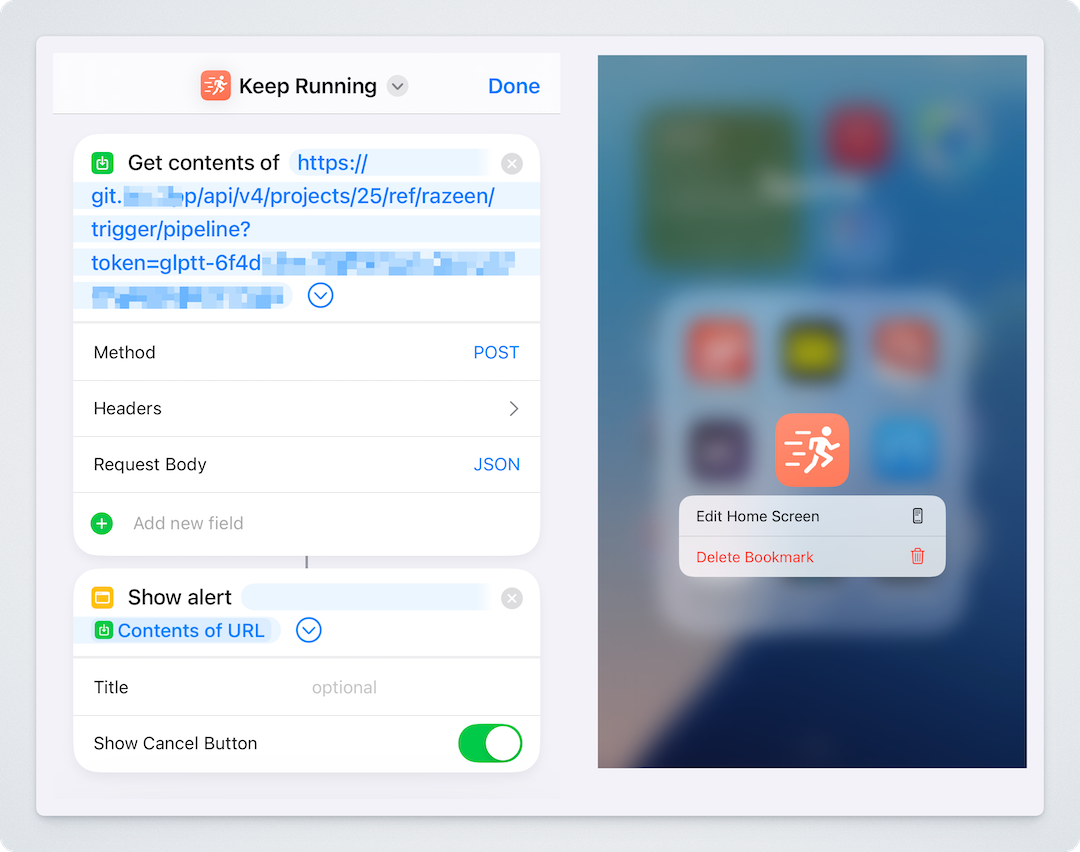
Add trigger conditions to the CI/CD configuration to handle web and trigger-based executions:
workflow:
rules:
- if: $CI_PIPELINE_SOURCE == "trigger"
when: always
- if: $CI_PIPELINE_SOURCE == "web"
when: always
Automatic Code Syncing
The previous steps automate builds and deployments, but I also want to keep my local repository in sync with GitHub. GitLab’s “Mirroring repositories” feature can sync with remote repositories, but the CE version only supports push mirroring. To enable pull mirroring, use CI.
sync-upstream:
stage: sync
tags:
- m1max
script:
- git config --global user.name "GitLab CI"
- git config --global user.email "[email protected]"
- git clone https://oauth2:${REPO_TOKEN}@${CI_SERVER_HOST}/${CI_PROJECT_PATH}.git repo
- cd repo
- git checkout master
- git remote add upstream https://github.com/yihong0618/running_page.git
- git fetch upstream
- git merge upstream/master -m "Merge upstream changes"
- git push https://oauth2:${REPO_TOKEN}@${CI_SERVER_HOST}/${CI_PROJECT_PATH}.git master
To ensure continuous updates, schedule a job in the background. Add conditions to distinguish between build and sync scenarios:
rules:
- if: $CI_PIPELINE_SOURCE == "schedule" && $SYNC_ONLY == "true"
when: always
- if: $CI_PIPELINE_SOURCE == "web" && $CI_JOB_NAME == "sync-upstream"
when: always
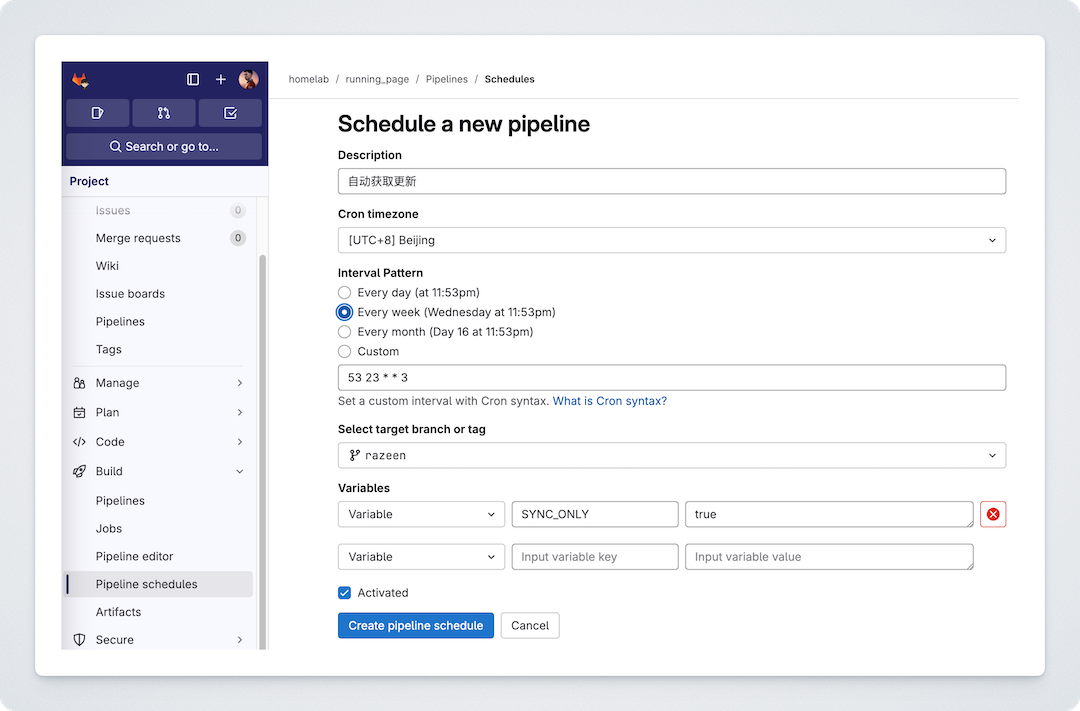
Conclusion
With this setup, I can now update my Running Page after every run with a single click. For better health and a more vibrant heatmap, let’s keep running!
Full Configuration
As usual, here’s the complete .gitlab-ci.yml configuration. To prevent multiple builds and concurrent executions, I added a resource_group.
image: docker:latest
stages:
- sync
- build
- deploy
variables:
GIT_STRATEGY: clone
# 简化触发器配置
workflow:
rules:
- if: $CI_PIPELINE_SOURCE == "trigger"
when: always
- if: $CI_PIPELINE_SOURCE == "web"
when: always
- if: $CI_PIPELINE_SOURCE == "schedule"
when: always
.build_template: &build_template
resource_group: running-page-pipeline
interruptible: false
deploy:
<<: *build_template
stage: deploy
tags:
- homelab01
script:
- mkdir -p ~/.ssh
- echo "$BLOG_SSH_PRIVATE_KEY" > ~/.ssh/id_rsa
- chmod 600 ~/.ssh/id_rsa
- ls -la ~/.ssh
- echo -e "Host *\n\tStrictHostKeyChecking no\n" > ~/.ssh/config
- chmod 600 ~/.ssh/config
- rsync -avz -e 'ssh -p 2222' --delete artifacts/ [email protected]:/www/running/
dependencies:
- build
rules:
- if: $CI_PIPELINE_SOURCE == "schedule" && $SYNC_ONLY == "true"
when: never
- if: $CI_PIPELINE_SOURCE == "web" && $CI_JOB_NAME == "sync-upstream"
when: never
- when: always
allow_failure: false
build:
<<: *build_template
stage: build
tags:
- linux01
script:
- docker build --build-arg app=Keep --build-arg keep_phone_number=$KEEP_LOGIN_PHONE --build-arg keep_password=$KEEP_LOGIN_PASSWORD --build-arg YOUR_NAME="Razeen" -t running-page:$CI_COMMIT_SHA .
- docker create --name temp_container running-page:$CI_COMMIT_SHA
- docker cp temp_container:/usr/share/nginx/html ./dist
- docker rm temp_container
- mkdir -p artifacts
- cp -r dist/* artifacts/
artifacts:
paths:
- artifacts/
expire_in: 1 week
cache:
key: ${CI_COMMIT_REF_SLUG}
paths:
- activities/
- assets/
- GPX_OUT/
- TCX_OUT/
- FIT_OUT/
- Workouts/
- run_page/data.db
- src/static/activities.json
- imported.json
policy: pull-push
rules:
- if: $CI_PIPELINE_SOURCE == "schedule" && $SYNC_ONLY == "true"
when: never
- if: $CI_PIPELINE_SOURCE == "web" && $CI_JOB_NAME == "sync-upstream"
when: never
- when: always
allow_failure: false
sync-upstream:
stage: sync
resource_group: repo-sync
tags:
- m1max
script:
- git config --global user.name "GitLab CI"
- git config --global user.email "[email protected]"
- git clone https://oauth2:${REPO_TOKEN}@${CI_SERVER_HOST}/${CI_PROJECT_PATH}.git repo
- cd repo
- git checkout master
- git remote add upstream https://github.com/yihong0618/running_page.git
- git fetch upstream
- git merge upstream/master -m "Merge upstream changes"
- git push https://oauth2:${REPO_TOKEN}@${CI_SERVER_HOST}/${CI_PROJECT_PATH}.git master
rules:
- if: $CI_PIPELINE_SOURCE == "schedule" && $SYNC_ONLY == "true"
when: always
- if: $CI_PIPELINE_SOURCE == "web" && $CI_JOB_NAME == "sync-upstream"
when: always
allow_failure: true
The configuration uses three runner tags: homelab01 and linux01 run on my home server, while m1max runs on my local machine. Ensure the necessary tools like Git are installed on the runners.
