Recently, I received an email from Disqus about placing ads in the comment section. At first, I didn’t mind since I’ve been using it for free for so long. However, after seeing the bizarre ad content and lengthy ads, I decided to switch! After comparing several comment systems, I finally chose Waline.
Comparison
I looked at a few open-source comment systems and summarized them briefly.
Waline
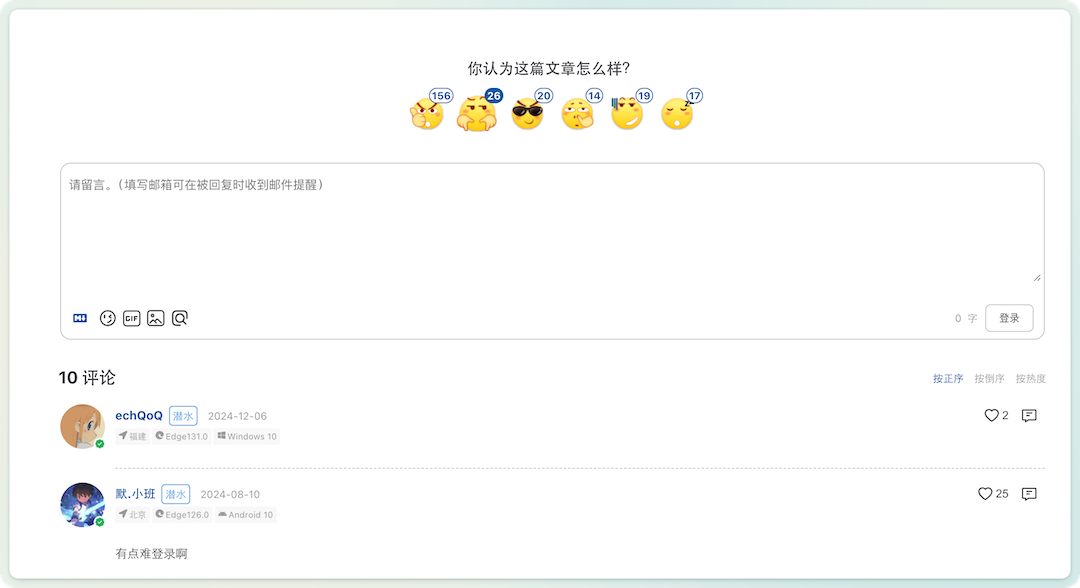
- Project URL: https://github.com/walinejs/waline
- Features: Lightweight; Free; Easy to deploy; Strong Markdown support; Secure; Traffic statistics; Third-party login support; Easy migration; …
- GitHub Stars: 2.4k
- Update Frequency: At the time of writing this blog, it was updated 3 days ago, with a total of 2916 commits on the main branch, very frequent updates 👍
Valine
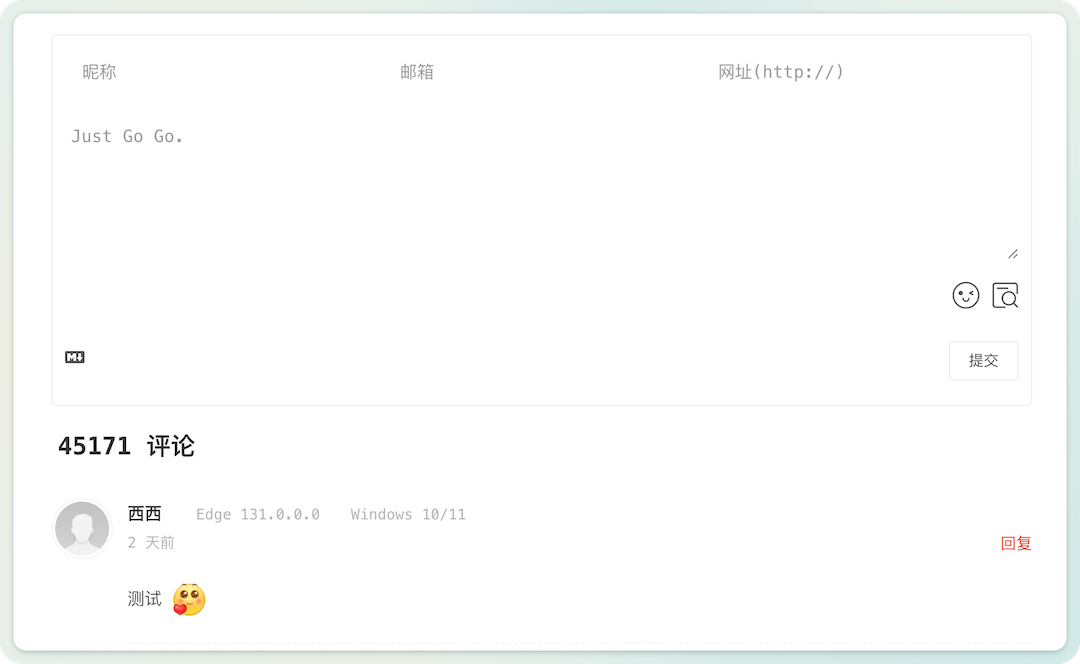
- Project URL: https://github.com/xCss/Valine
- Features: Fast; Free; Easy to use; Full Markdown support; Secure; Traffic statistics; …
- GitHub Stars: 2.2k
- Update Frequency: At the time of writing this blog, it was updated 4 days ago, with a total of 536 commits on the master branch.
Artalk
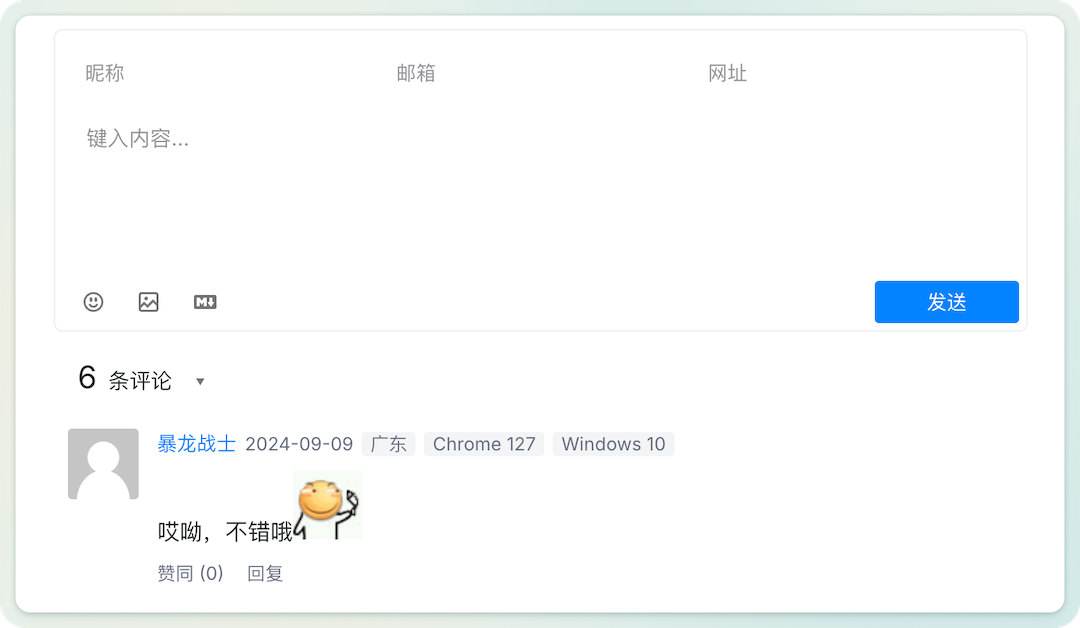
- Project URL: https://github.com/ArtalkJS/Artalk
- Features: Lightweight; Fast; Free; Secure; Multilingual; Plugin extensions; Third-party login; Backend management; OpenAPI; …
- GitHub Stars: 1.7k
- Update Frequency: At the time of writing this blog, it was updated a week ago, with a total of 1591 commits on the master branch.
Cudis
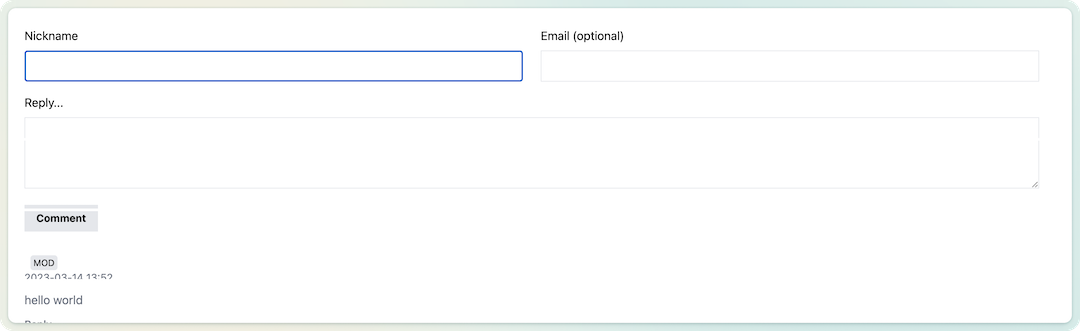
- Project URL: https://github.com/djyde/cusdis
- Features: Open-source; Clean; Disqus alternative; Secure; Easy to use; Self-hosted; Supports paid hosting services;
- GitHub Stars: 2.6k
- Update Frequency: At the time of writing this blog, it was updated 8 months ago, with a total of 507 commits on the master branch.
Twikoo
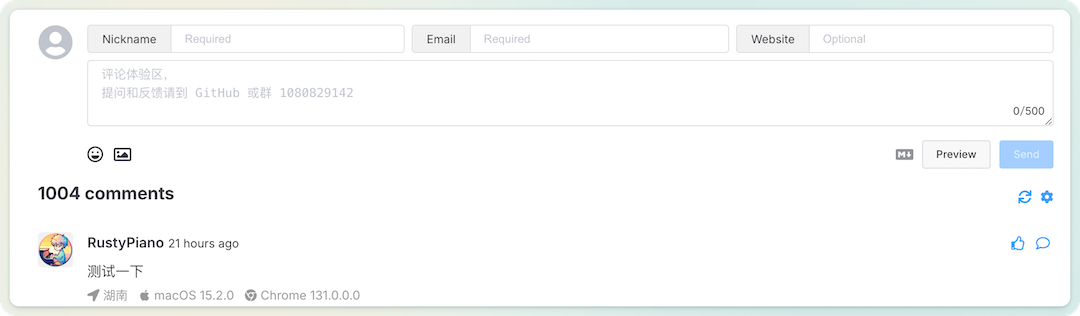
- Project URL: https://github.com/twikoojs/twikoo
- Features: Simple; Secure; Free; Easy to use; Instant; Personalized; Convenient management; …
- GitHub Stars: 2.6k
- Update Frequency: At the time of writing this blog, it was updated 8 months ago, with a total of 507 commits on the master branch.
Gitalk
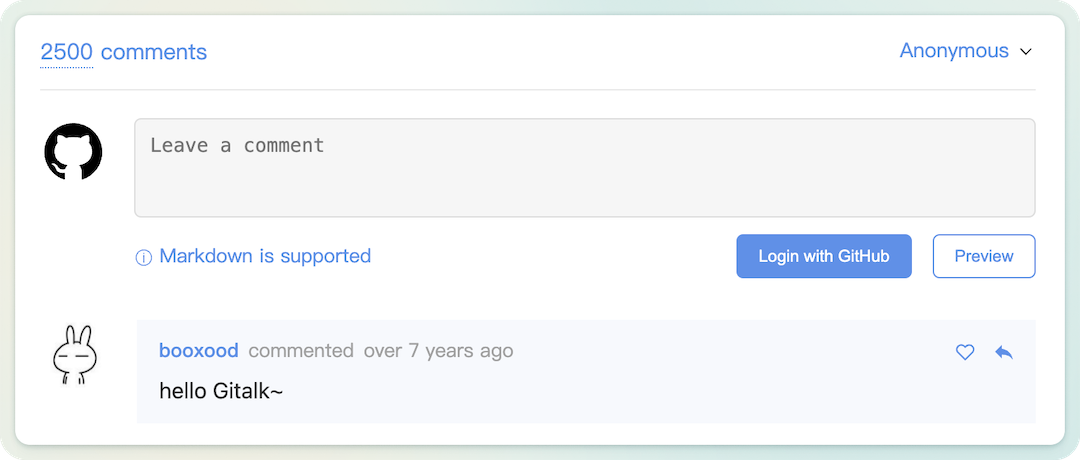
- Project URL: https://github.com/gitalk/gitalk
- Features: Open-source; Serverless (uses GitHub issues for comments); Multilingual; …
- GitHub Stars: 7k
- Update Frequency: At the time of writing this blog, it was updated 5 months ago, with a total of 181 commits on the master branch.
After reviewing several comment systems, I found that their core functionalities are quite similar, focusing on being lightweight, secure, and easy to deploy. Among them, I think Waline is the best looking and most feature-rich, with comprehensive documentation. However, Gitalk is the most unique, as it requires no database configuration and uses GitHub issues to store comments, which is a brilliant idea.
Setting Up Waline
The official guide for using LeanCloud + Vercel is quite complete, but I decided to use docker + sqlite to set it up and migrate the existing Disqus data. The official guide lacks some details, so I’ll share my process here.
1. SQLite Database
The official guide provides a database template waline.sqlite, which you can download directly. It already has three tables set up, so you can use this database as is.

2. Migrating Disqus Data
- First, log in to the Disqus admin panel, click on your avatar in the top right corner, and select
Admin. Then choose theExportoption under the comments section to export the data.
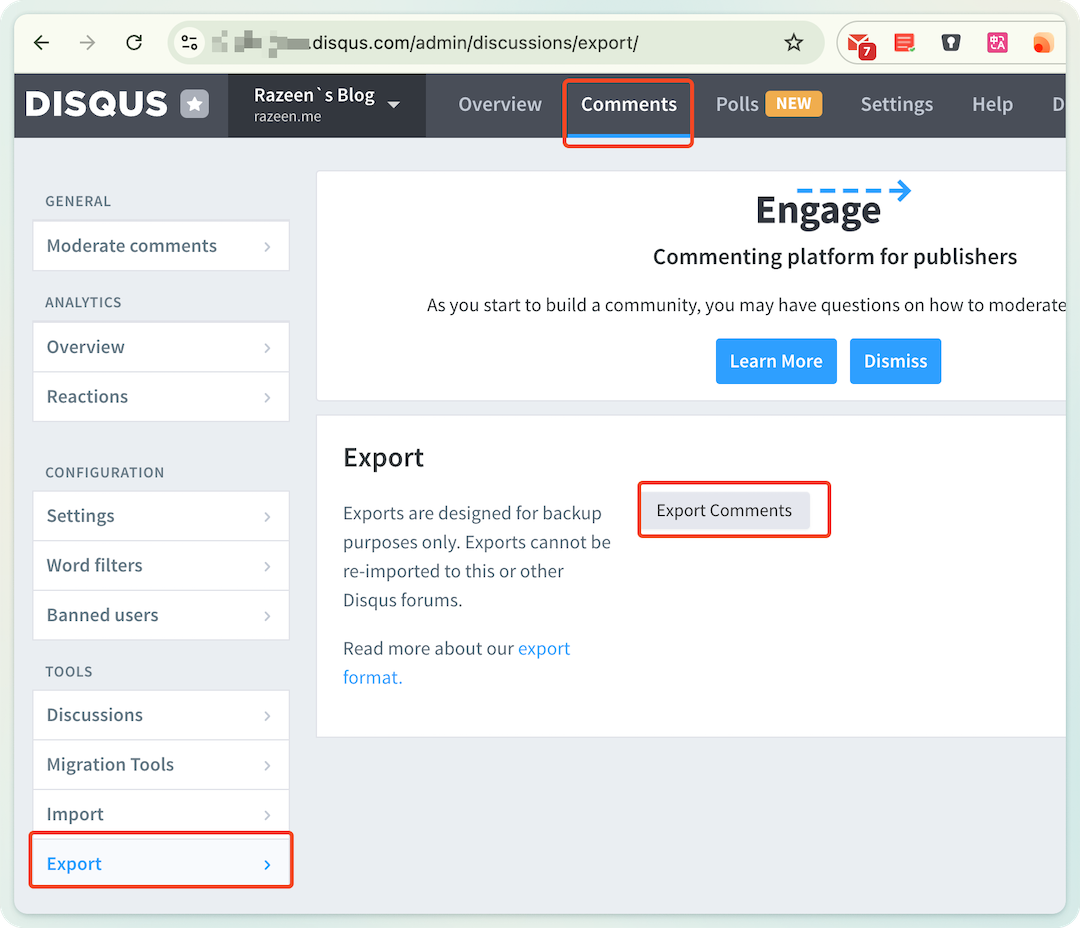
The exported file will be sent to your email as a compressed XML file. After extracting it, you will get an XML file.
- Use the official migration tool to convert the data into a
CSVfile.
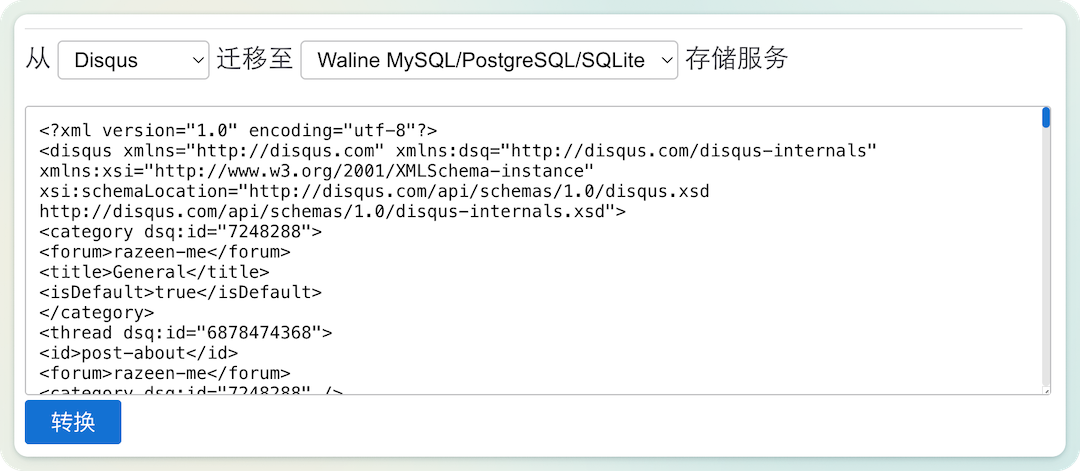
- Use a database tool to import the
CSVdata into the preparedwaline.sqlitedatabase.
There are many database tools available, such as DataGrip, Navicat, etc. Open the downloaded waline.sqlite in the tool and use the import function to import the data. For example, when using DataGrip, make sure to select the first row as the header, and it will automatically match the fields for you.
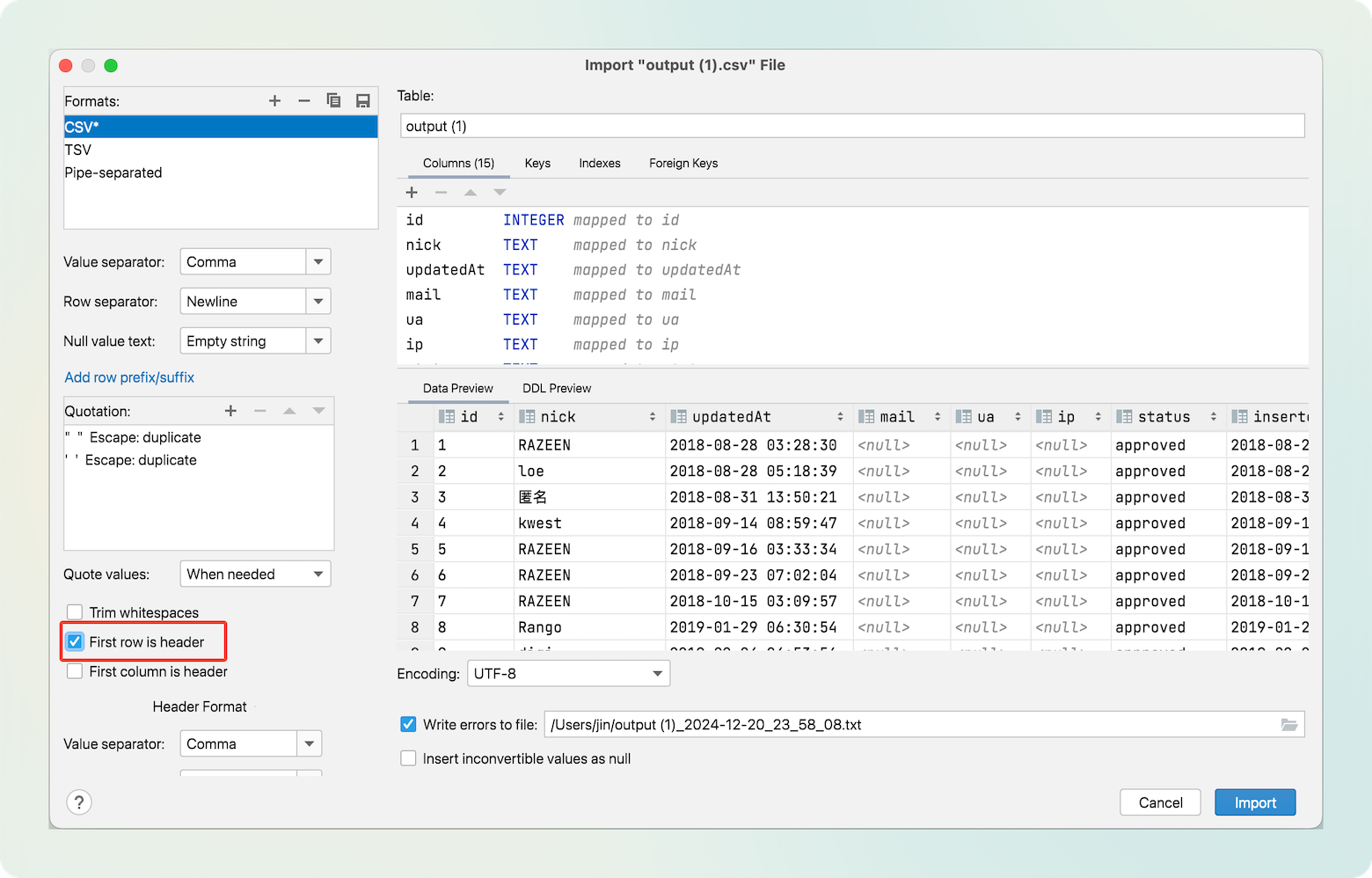
Now, the SQLite database is ready.
3. Setting Up the Backend
Use docker-compose.yml to start the service and Nginx, and configure the forwarding and certificates in Nginx.
- docker-compose.yml
version: '3.5'
services:
nginx:
image: nginx
container_name: nginx
restart: always
ports:
- 443:443
volumes:
- ${PWD}/certs:/etc/nginx/ssl
- ${PWD}/waline.conf:/etc/nginx/conf.d/waline.conf
depends_on:
- waline
waline:
container_name: waline
image: lizheming/waline:latest
restart: always
volumes:
- ${PWD}:/app/data
environment:
TZ: 'Asia/Shanghai' # Time zone
SQLITE_PATH: '/app/data' # SQLite database path
JWT_TOKEN: 'xxxxx'
SITE_NAME: 'Razeen`s Blog' # Site name
SITE_URL: 'https://razeen.me' # Site URL
SECURE_DOMAINS: 'razeen.me,waline.razeen.me' # Secure domains (blog and comment domains)
AUTHOR_EMAIL: '[email protected]' # Author's email
SMTP_SERVICE: 'QQ' # Email notification, I use QQ
SMTP_USER: '[email protected]'
SMTP_PASS: 'xxxxxx'
SMTP_SECURE: true
IPQPS: 20 # Comment rate limit, one comment per 20 seconds per IP
DISABLE_REGION: true # Hide comment region
Pay attention to these environment variables. For more environment variables, refer to the official documentation. I have relaxed the rate limit IPQPS and configured email as my comment notification channel.
Configure Nginx forwarding in
waline.confBelow is my configuration for reference. You can apply for a certificate from FreeSSL.
server {
listen 443 ssl;
server_name waline.razeen.me;
server_tokens off;
http2 on;
ssl_certificate /etc/nginx/ssl/fullchain.pem;
ssl_certificate_key /etc/nginx/ssl/key.pem;
ssl_prefer_server_ciphers on;
ssl_ciphers EECDH+CHACHA20:EECDH+CHACHA20-draft:EECDH+AES128:RSA+AES128:EECDH+AES256:RSA+AES256:EECDH+3DES:RSA+3DES:!MD5;
ssl_protocols TLSv1.1 TLSv1.2 TLSv1.3;
ssl_session_cache shared:SSL:50m;
ssl_session_timeout 1d;
ssl_session_tickets on;
# ssl_trusted_certificate /etc/nginx/ssl/ca.pem;
# ssl_stapling on;
# ssl_stapling_verify on;
access_log /var/log/nginx/access_waline.log main;
error_log /var/log/nginx/error_waline.log;
location / {
proxy_pass http://waline:8360;
proxy_set_header Host $host;
proxy_set_header X-Real-IP $remote_addr;
proxy_set_header X-Forwarded-For $proxy_add_x_forwarded_for;
proxy_set_header X-Forwarded-Proto $scheme;
proxy_set_header REMOTE-HOST $remote_addr;
add_header X-Cache $upstream_cache_status;
# cache
add_header Cache-Control no-cache;
expires 12h;
}
}
Then place the database in the configuration directory and start it. After setting up domain resolution, you can visit the comment site and see the comment box.
4. Register Backend Management
Go to the URL + ‘/ui’, for example, my https://waline.razeen.me/ui will automatically redirect to the backend. Register an account, and the first account will be the administrator. The backend can be used to manage comments and users.
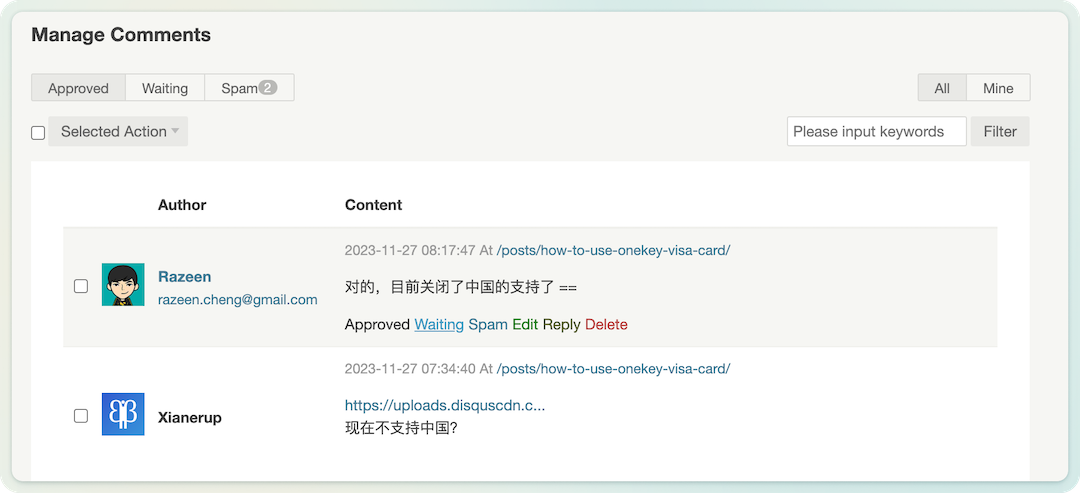
5. Modify Blog Comments
For Hugo, find the comment template of the theme (e.g., comments.html), add the following code, and update (I turned off the image and meme emoji).
<!-- Style file -->
<link
rel="stylesheet"
href="https://unpkg.com/@waline/client@v3/dist/waline.css"
/>
<div id="tcomment"></div>
<!-- Script file -->
<script type="module">
import { init } from 'https://unpkg.com/@waline/client@v3/dist/waline.js';
init({
el: '#tcomment',
serverURL: 'https://waline.razeen.me/',
search: false, // Disable meme search
reaction: true,
// emoji: false,
imageUploader: false // Disable image upload
});
</script>
Now the self-hosted Waline is ready, and I’ve had a fun time tinkering with it!